Project configuration
You can access the configuration page of your project by clicking the gear icon next to the project name.

Settings
The Settings screen provides the SSH key that Platform.sh will use
when trying to access external private Git repository during the build
process.
This is useful if you want to reuse some code components accross multiple projects and manage those components as dependencies of your project.
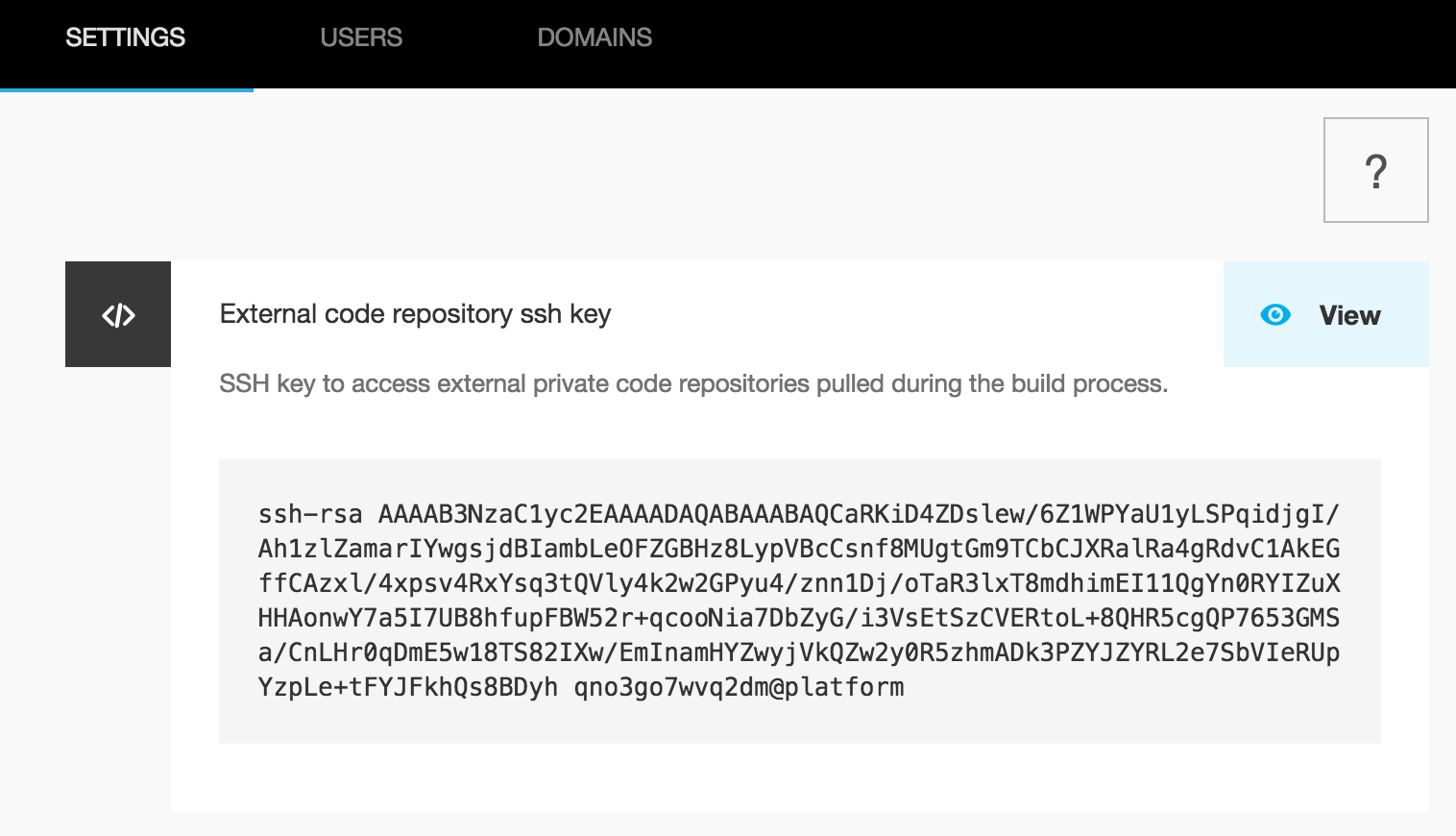
Users
The Users screen allows you to manage users access on your project.
You can invite new users to your project by clicking the Add user link
and entering their email address, or modify permissions of existing
users by clicking the Edit link when hovering over the user.
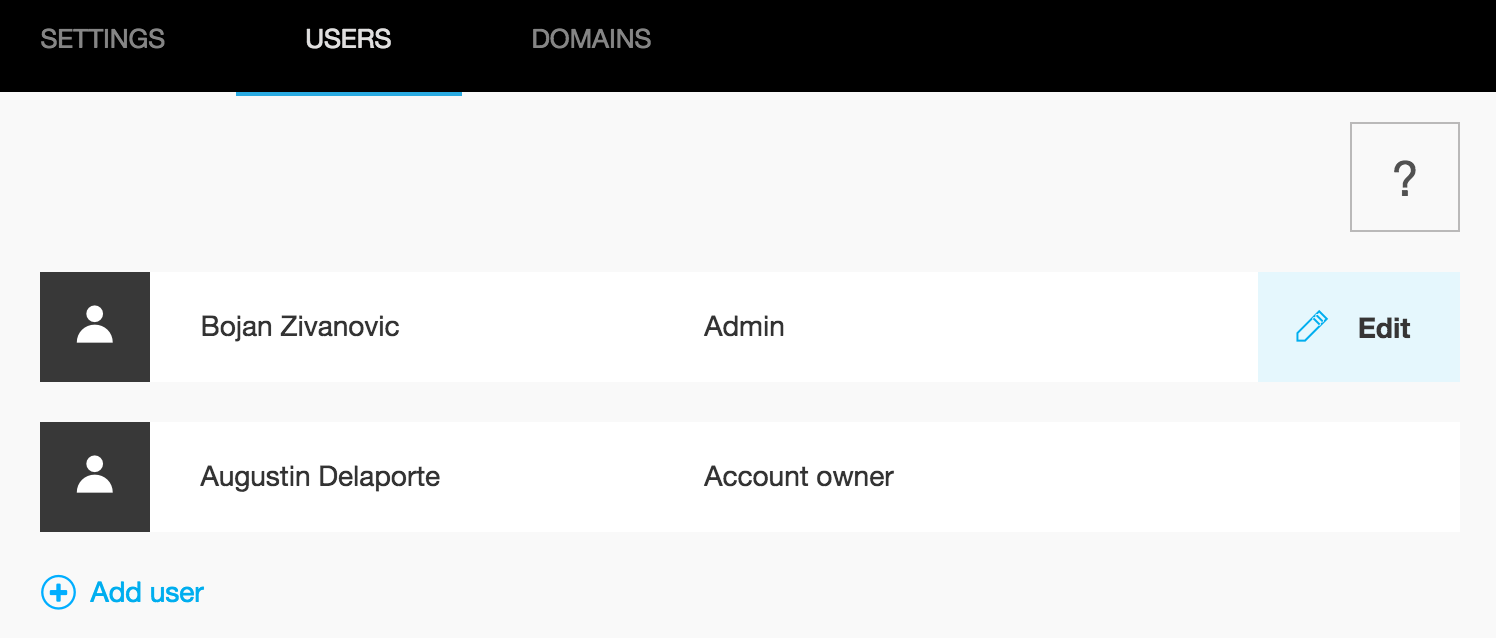
note Currently, permissions changes that grant or revoke SSH access to an environment take effect only after the next time that environment is deployed.
Selecting a user will allow you to either edit that user's permissions or delete the user's access to the project entirely.
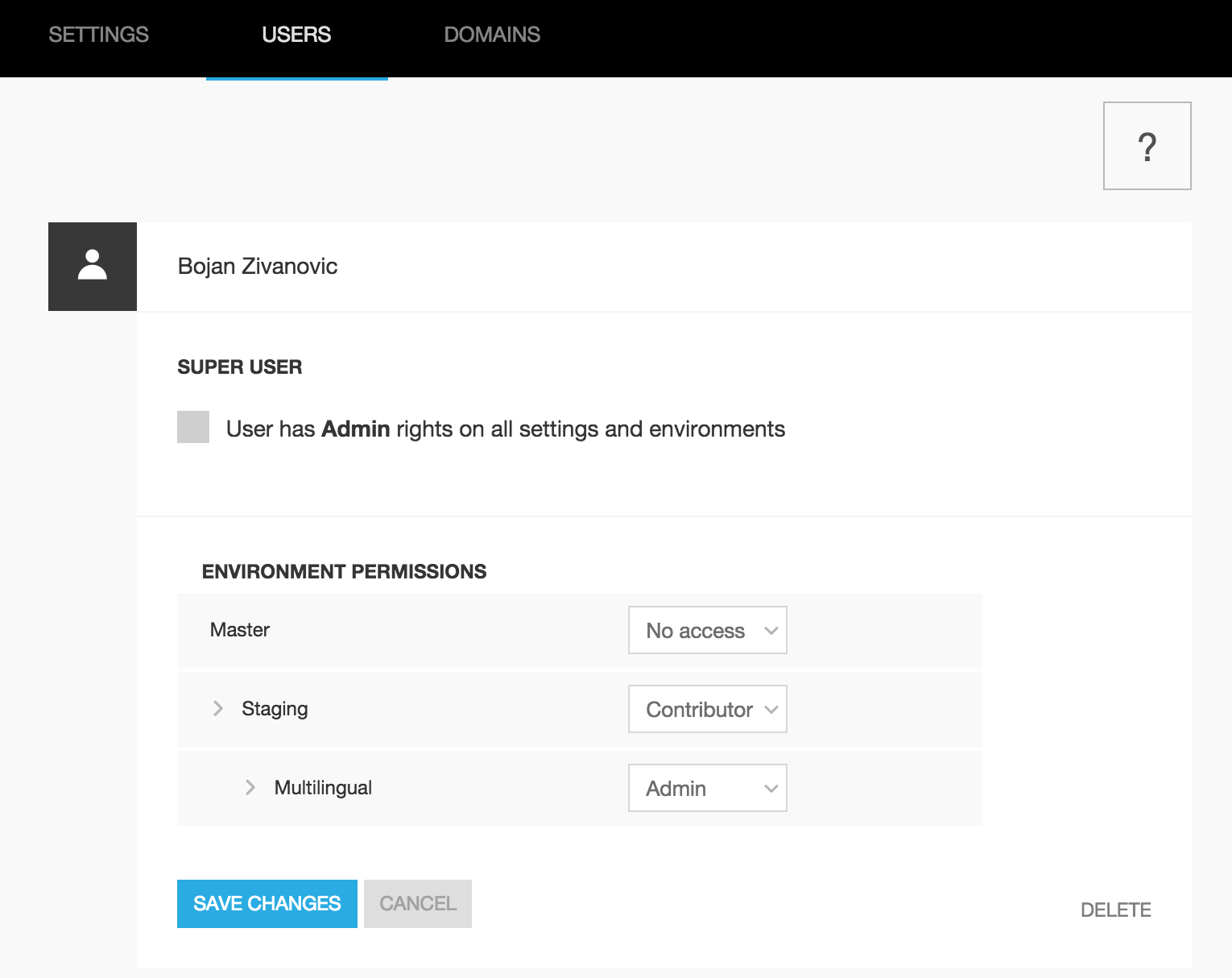
If you check the Super user box, this user will be an administrator of
the project and will have fulll access on all environments. If you
uncheck the box, you'll have the option of adjusting the user's
permissions on each environment.
note The
Account owneris locked and you can't change its permissions.
Domains
The Domains screen allows you to manage your domains that your project
will be accessible at.
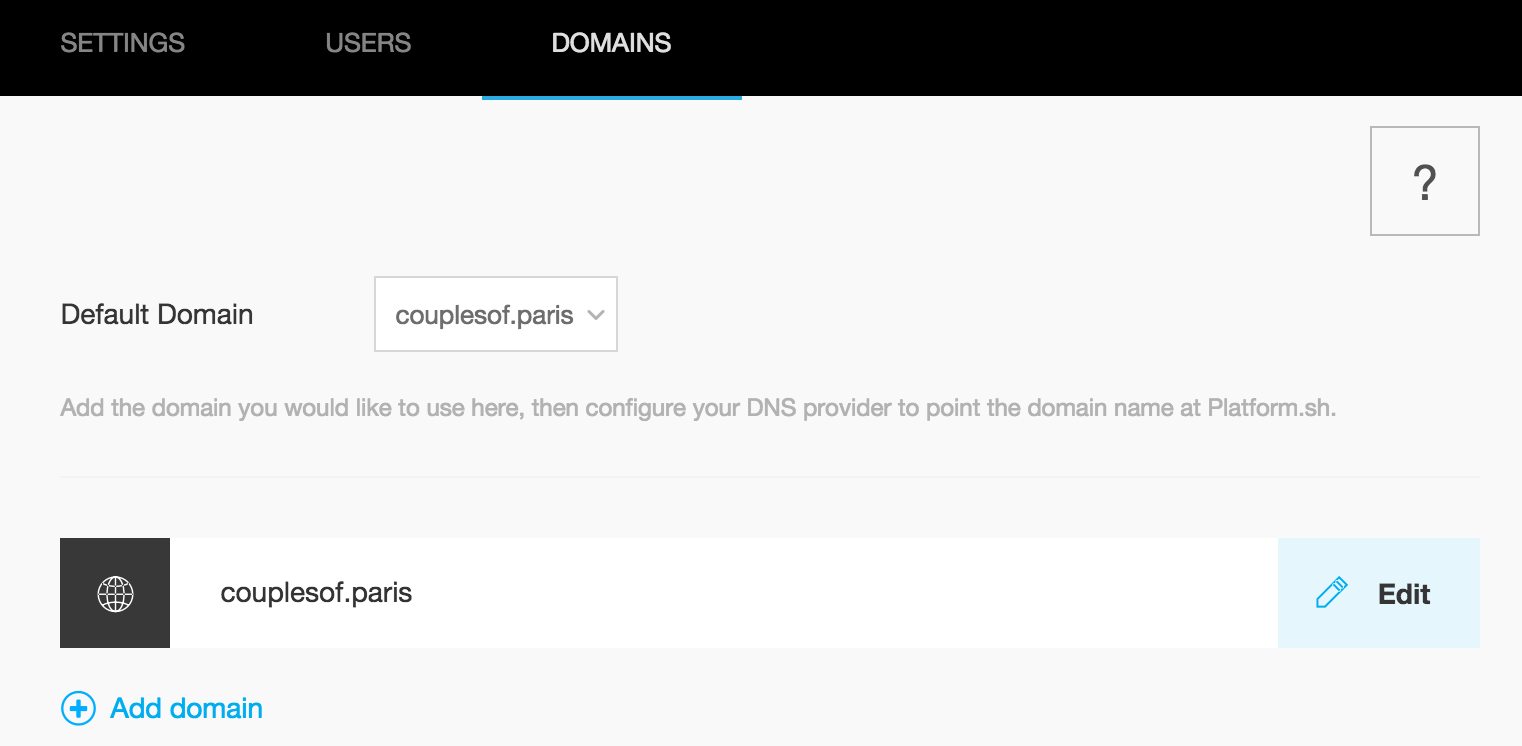
More information on how to setup your domain.
note Platform.sh expects an ASCII representation of the domain here. In case you want to use an internationalized domain name you can use the conversion tool provided by Verisign to convert your IDN domain to ASCII.